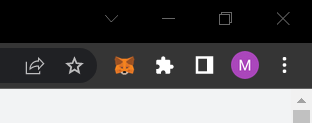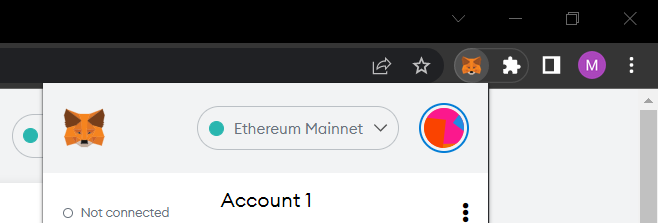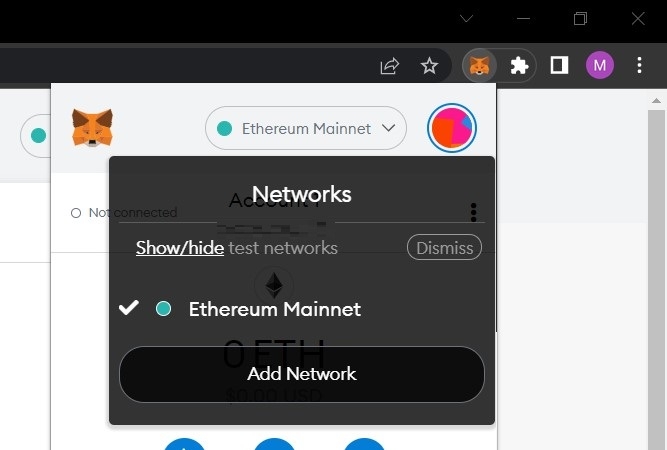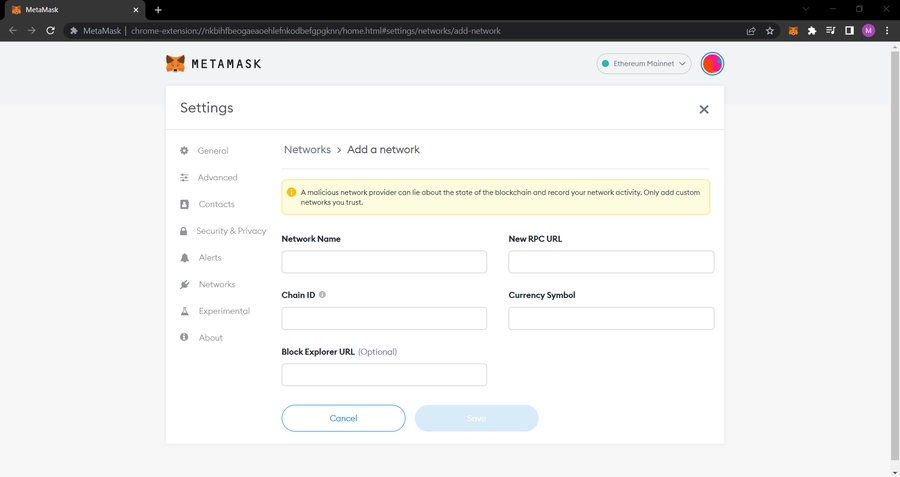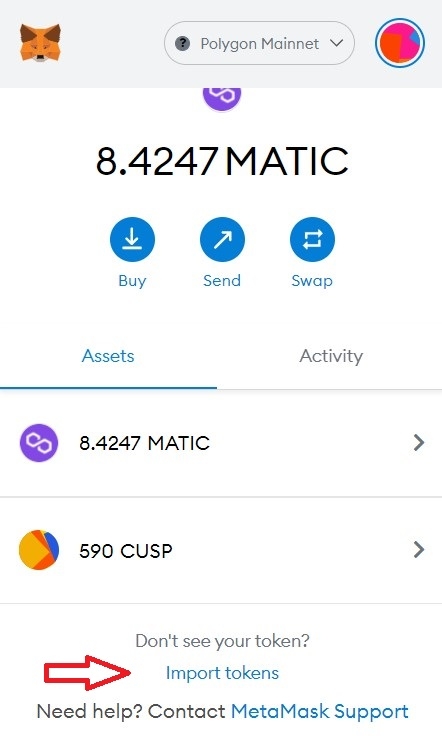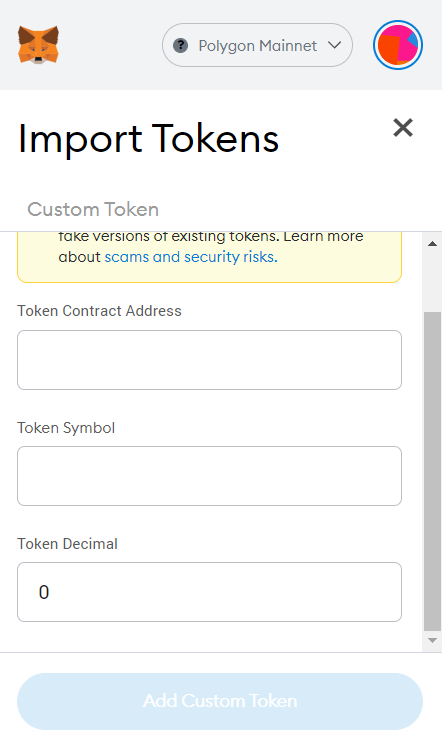Configure Metamask
You can download Metamask here. There are two configurations you need to make to use it with our eMarketplace.
First, configure your Metamask to the Polygon Network
Click on the little 🦊 icon in the top right of your browser.
This will trigger a pop-up like this
Click on the arrow next to "Ethereum Mainnet" and this dropdown menu will appear
Click on "Add Network" and this page will appear in your browser
Populate the fields as follows: Network Name: Polygon Mainnet New RPC URL: https://polygon-rpc.com/ Chain ID: 137 Currency Symbol: MATIC Block Explorer URL (Optional): https://polygonscan.com
Now click "Save" and you're set!✅
PS: You can read up on this in more detail in Polygon's docs.
Second, add the CUSP Green Token as a custom token
Again, click on the little 🦊 icon in the top right of your browser. When the pop-up appears, scroll to the bottom of it and click "Import Tokens", which will only be visible under the "Assets" tab, not under "Activity".
The following page will open within the pop-up
Then, insert the following Token Contract Address:
0xa0dbbc6bddd127c228ea9d0368e6684d83cfbbc8
The other fields should populate automatically. Click "Add Custom Token".
You're now all set and ready to receive CUSP Green Tokens into your Metamask wallet.✅
PS: check out our smart contract on Polygonscan here!
Last updated